Square
Secure payment processing for your invoices
Installation
Install the app within one click from your Akaunting > Apps > Square page then go to Settings > Square page.
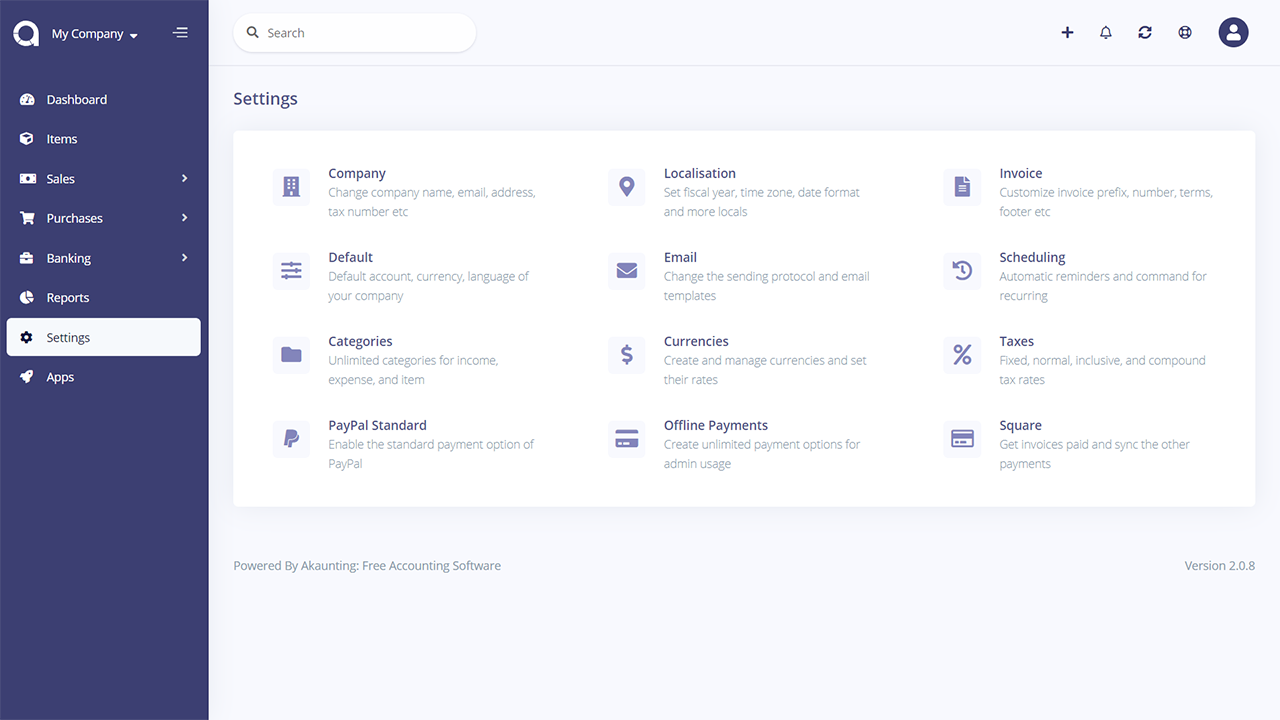
Settings
From this page, you can update the required settings for your app.
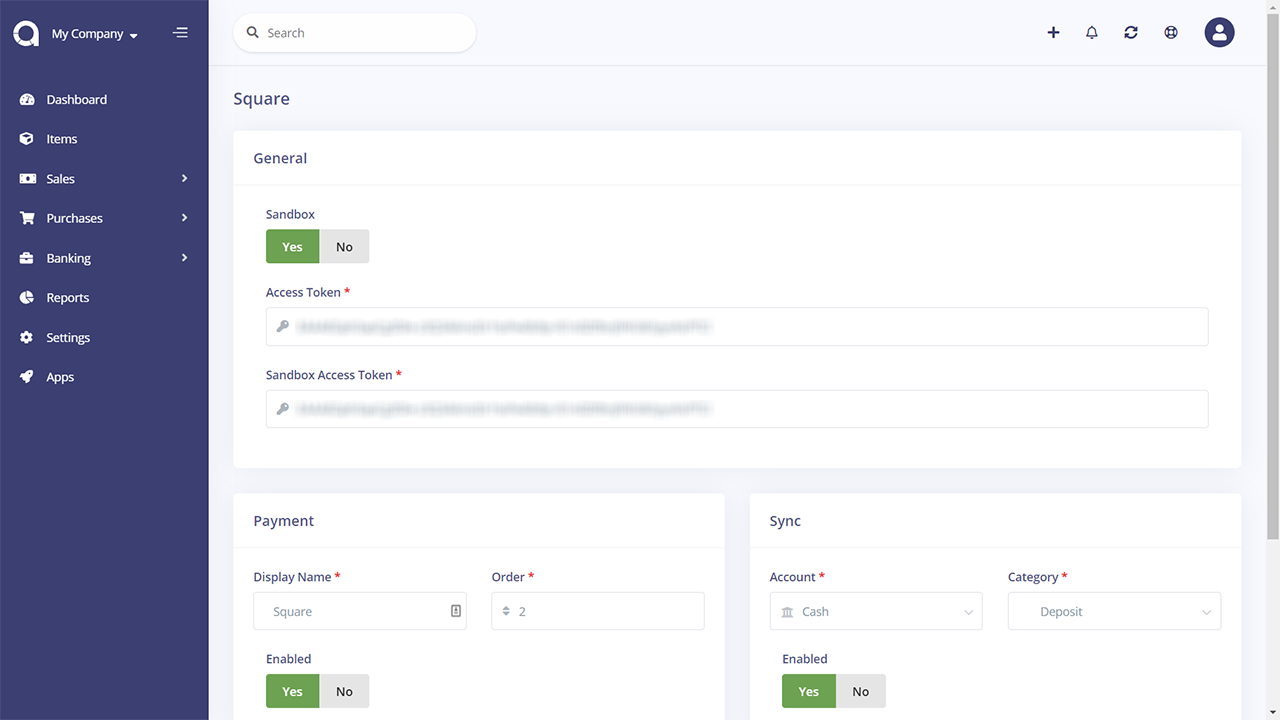
General
In General Box, you can enable and disable the sandbox (the sandbox is for testing the payment system).
In a live site, the sandbox option should be disabled.
Access Token - You can get the Access token from Square Payment site, there are two types of access tokens: the first one is for production mode, and another one is for testing(sandbox) mode.
If Sandbox is enabled, the app will use test access token else production access token.
Payment
In this section, you can update payment mode visibility.
Display Name: this name will be displayed to the customer when they select a payment method to pay an invoice.
Order: You can choose the order of your payment method name in the customer payment method select dropdown.
Enabled: You can enable/disable payment options from here.
Sync
In this section, you can manage the sync functionality of the Square App. From here, you can import/sync your payment received from Square Reader, POS, etc. and convert to Akaunting invoices. You can sync the current ones manually, new ones will be synced automatically.
