PayFlexi
PayFlexi is a payment method that allows businesses to accept instalment (partial) or full payments for invoices from their customers.
PayFlexi supports automatic recurring payments such that the customer will be charged automatically for the next due amount based on their payment plans.
Our new bring-your-own-payment-processor allows businesses to use their existing payment gateway to receive payment. PayFlexi currently support the following payment gateways:
Installation
To integrate PayFlexi with Akaunting, sign up for a free cloud account on Akaunting
After setting up the account, click on Apps menu and search for PayFlexi. To learn more on how to set up your Akaunting dashboard, click here
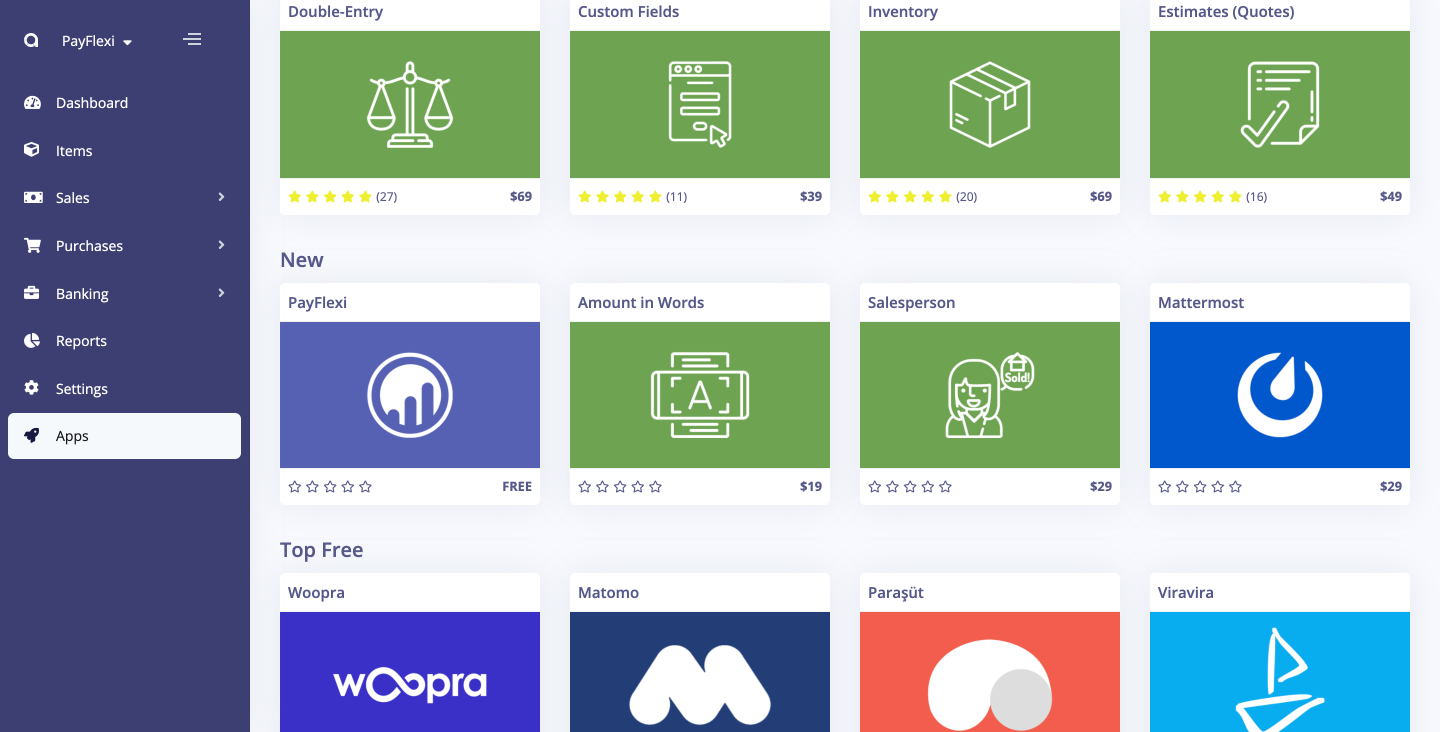
Click on the “PayFlexi” card to view and then click on the “Install” button
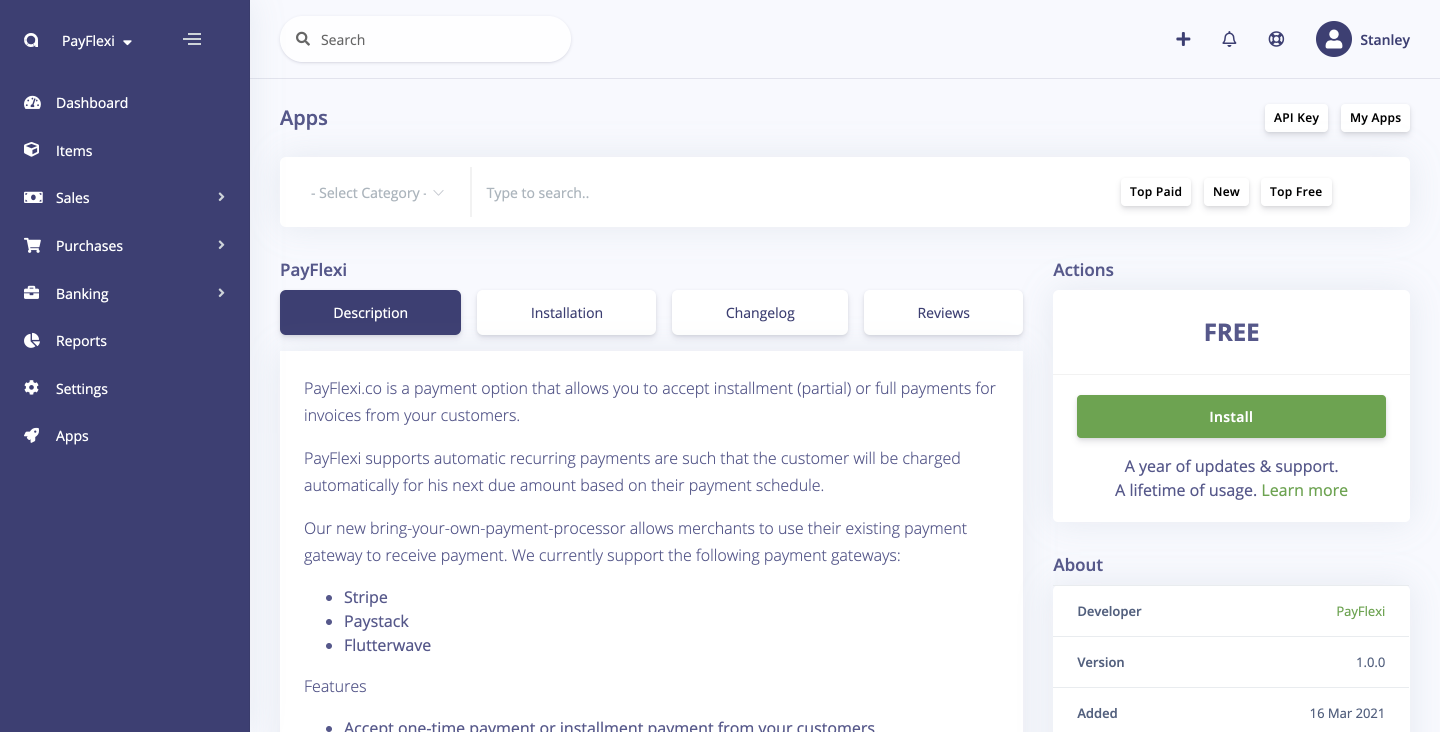
Settings
After installing, click on the Settings menu and click on PayFlexi card
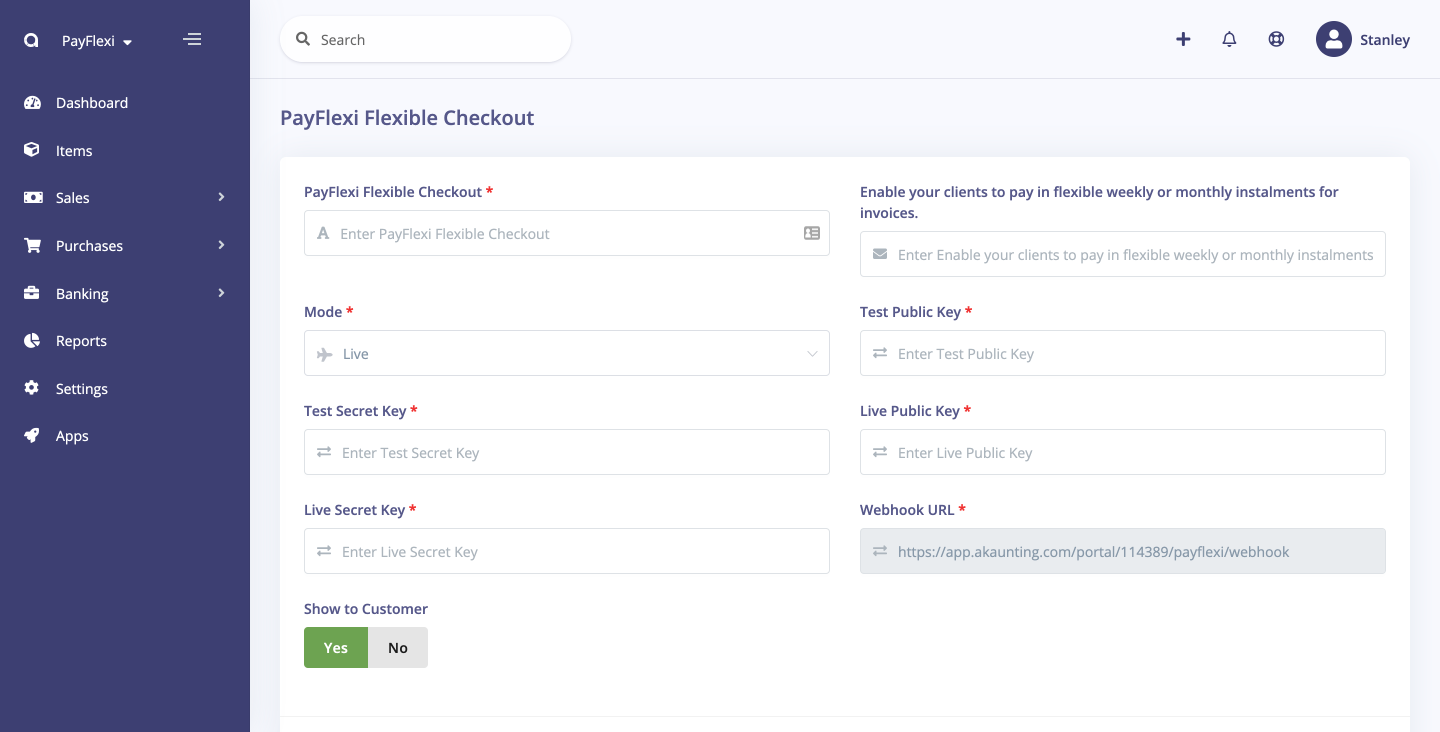
- Test Secret API Key – Enter PayFlexi Test Secret Key here. Get the API key from your PayFlexi Merchant Account under Developer > API
- Test Public API Key – Enter PayFlexi Test Public Key here. Get the API key from your PayFlexi Merchant Account under Developer > API
- Live Secret API Key – Enter PayFlexi Live Secret Key here. Get the API key from your PayFlexi Merchant Account under Developer > API
- Live Public API Key – Enter PayFlexi Live Public Key here. Get the API key from your PayFlexi Merchant Account under Developer > API
- Webhook URL – This is automatically generated for each Akaunting account. Copy it and add it to the webhook url field on your PayFlexi merchant dashbaord.
Next, add the API keys from your PayFlexi merchant dashboard. If you don’t have a merchant account, you can register for a merchant account by clicking here
Then navigate to Developers > API Keys menu on the PayFlexi dashboard. Copy the keys from this page to the Akaunting > PayFlexi > Settings page
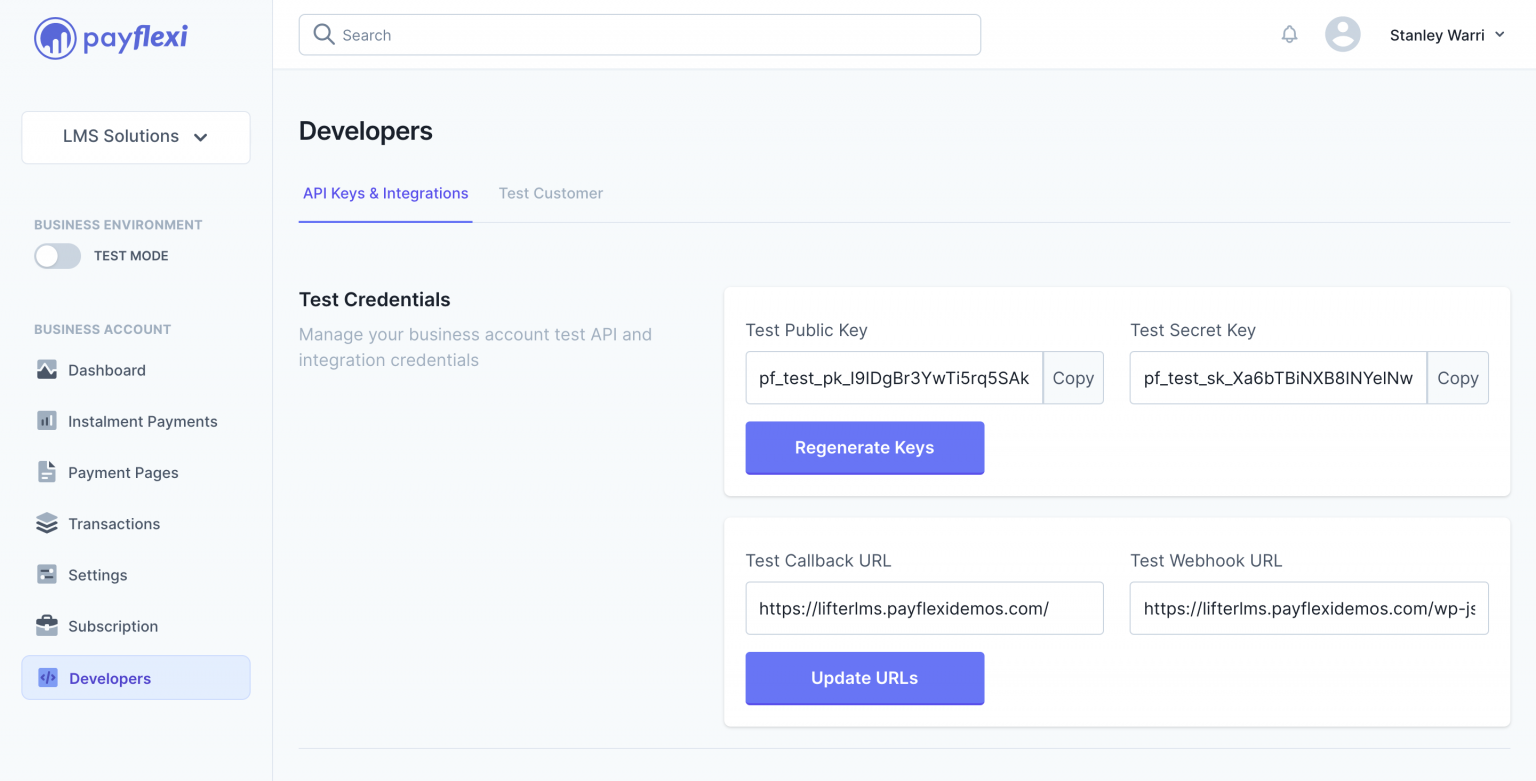
Setup Webhook URL
Set the Webhook URL in the API Keys & Webhooks settings page in your PayFlexi Merchant Account
Copy the Webhook URL from the Akaunting > PayFlexi > Settings page.
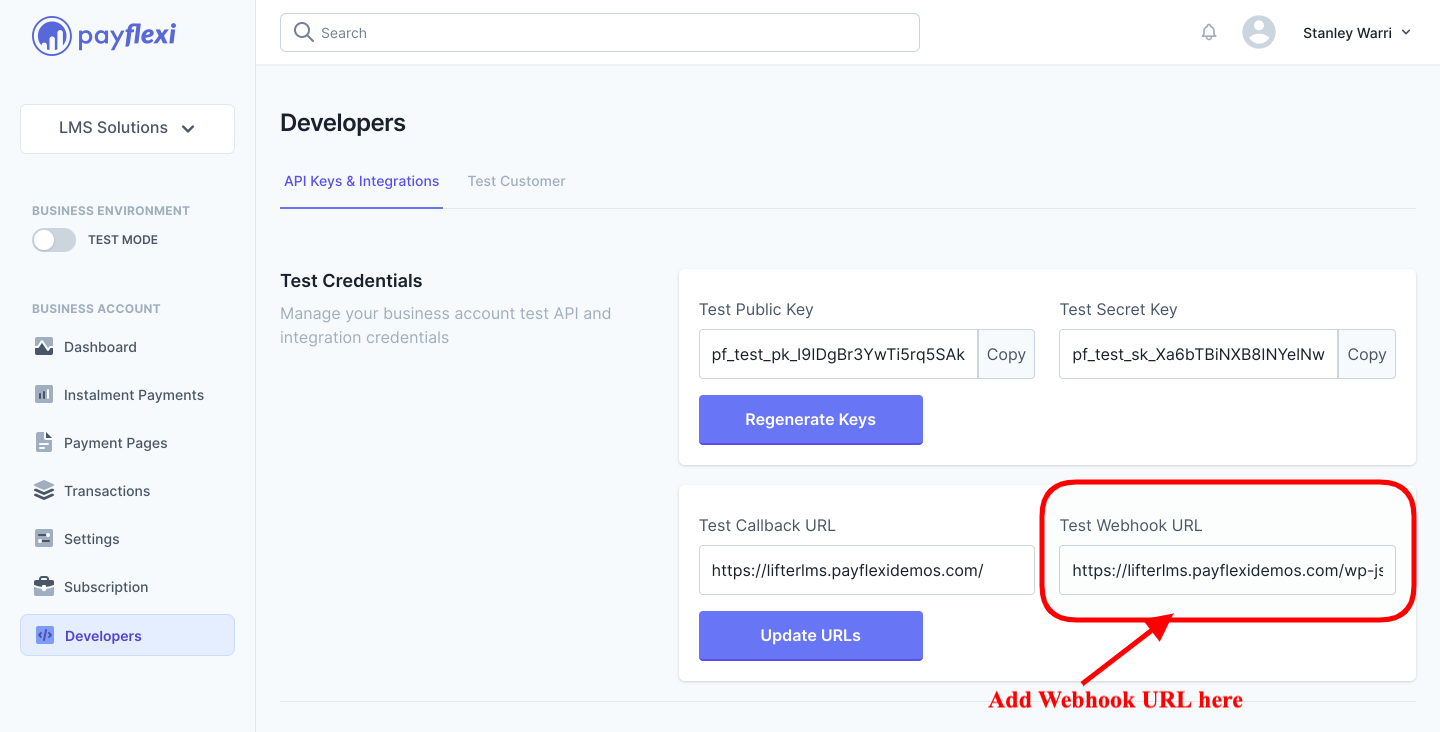
Click on Save once done.
General Configuration
Under the Akaunting > Settings page, click on the Default card and select PayFlexi as the default payment method.
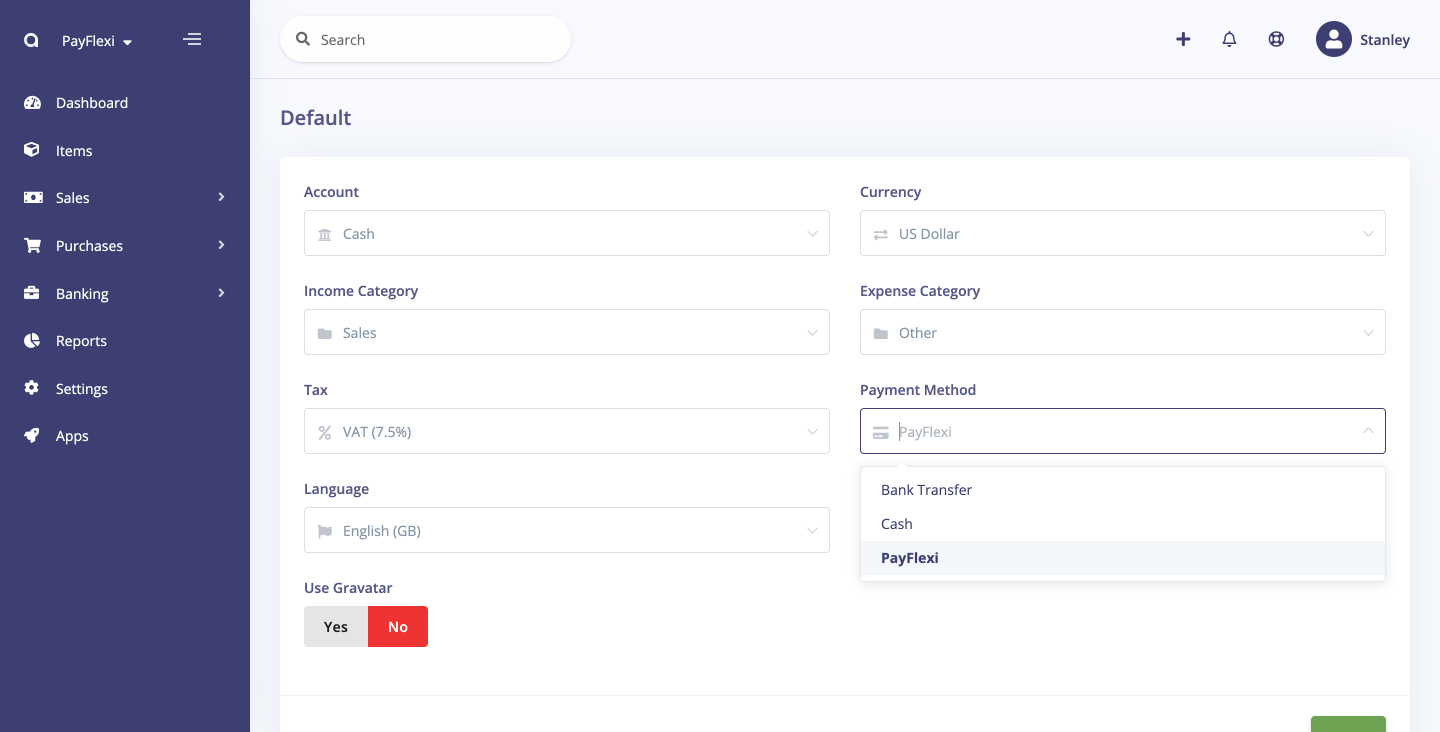
After creating an invoice, click on Send Email to send it to the customer for payment
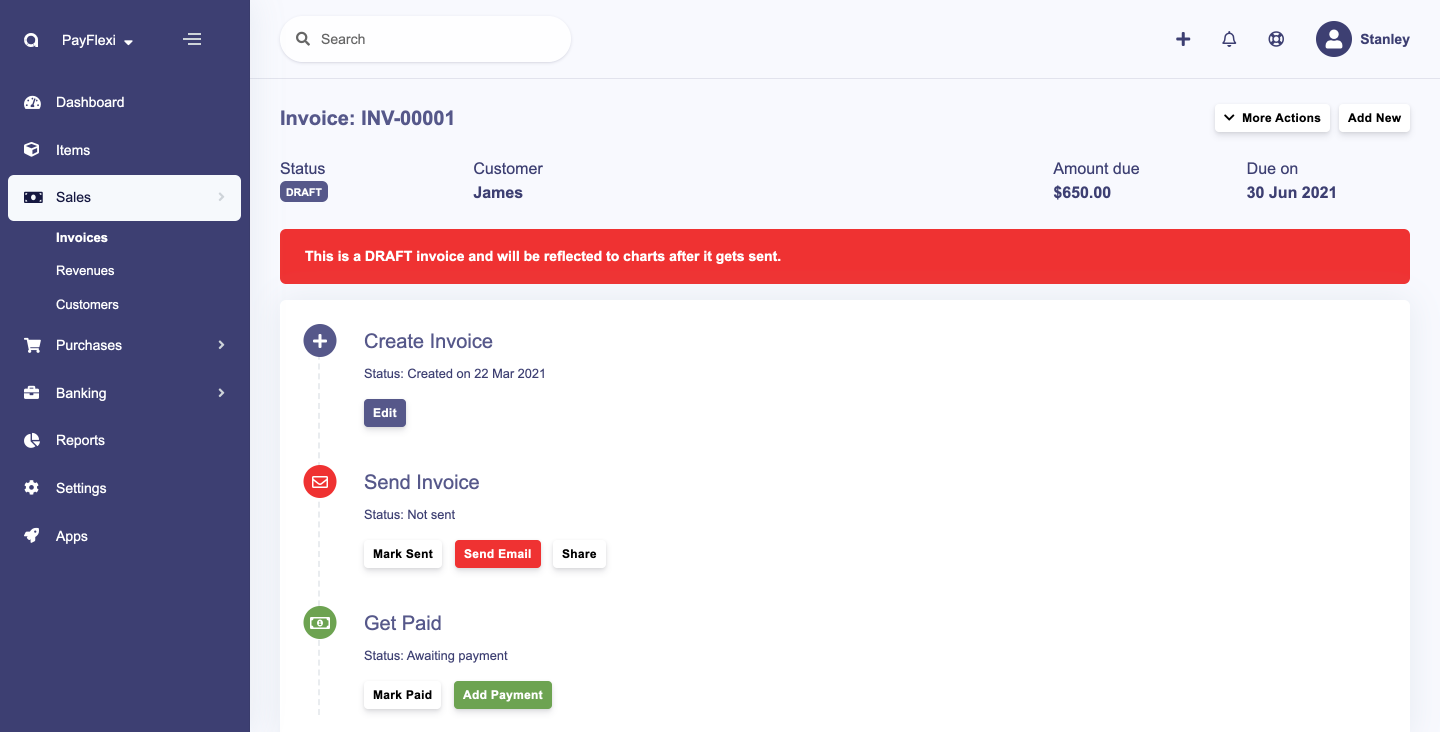
The customer will receive an email with a link to make payment.
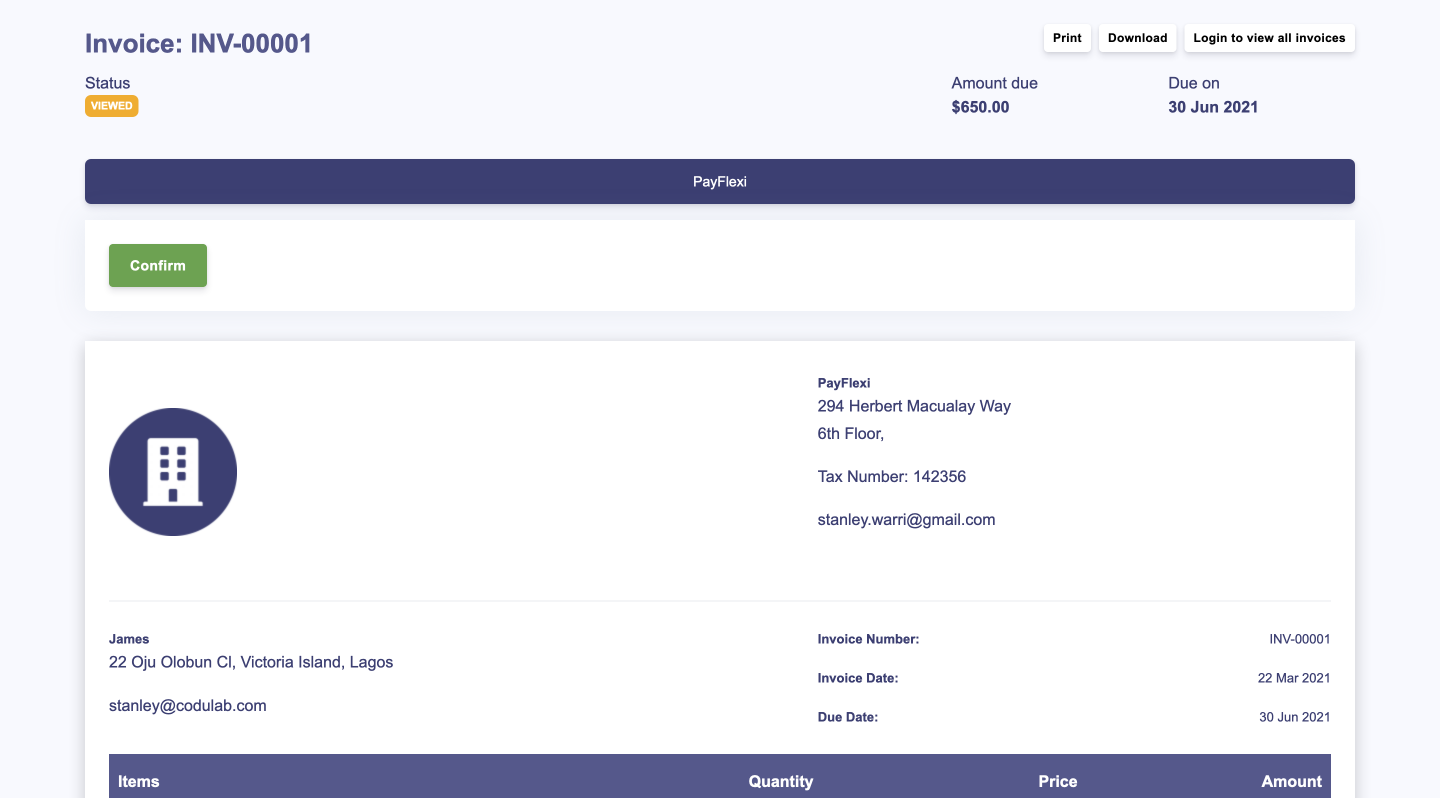
On clicking Confirm, it redirects the customer to PayFlexi to set up their payment plans.
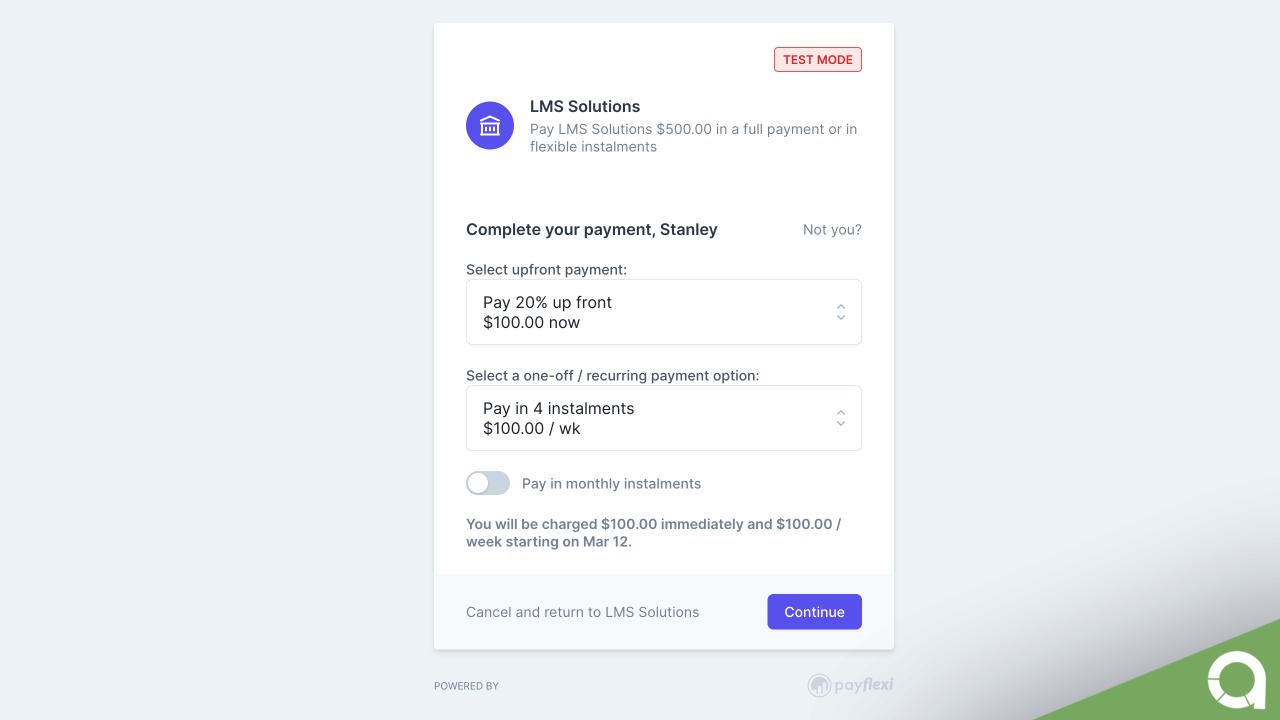
Useful Resources
Learn how to connect your Stripe account with PayFlexi - Click Here
Learn how to test your integration by following this instruction here
